بسم الله الرحمن الرحيم
اعزائي اعضاء خط الطيران السلام عليكم ورحمة الله وبركاته
توجد العديد من البرامج لعمل تسجيل لجهازك لغرض عمل مونتاج فيديو او تسجيل لغرض عمل شروحات
بين هذه البرامج افضلها دقة واقلها حجما بعد التسجيل
وهو Camtasia Studio فهو برنامج سهل و رائع يمكنك من عمل شرح لأي
برنامج تريد بالصوت والصورة .. (
رغم اني لازلت افضل برنامج الـfraps)

البرنامج يتميز بامكانية تحديد جهة معينة من الشاشة للتسجيل
اي لايجبرك على تسجيل كامل الشاشة كما في البرامج الاخرى ..
اضافة الى انه بعد انتهاء التسجيل بمكانك حفظ الفيديو بالصيغ التالية:
Avi
Ram
Mpeg
Wmv
Mp4
ملاحظه :البرنامج لايقوم فقط بتسجيل الفيديو.. فلديه عدة برامج تابعه له
لتسجيل الصوت - تسجيل المايكرفون - تصوير سطح المكتب - تسجيل فلاشي ..
البرنامج له مزايا كثيرة وهذا مما اسطعت تجميعه من تقرير الشركة الام حول البرنامج
Camtasia Studio is the complete professional solution for recording,
editing and sharing high-quality screen video on the Web, CD-ROM and
portable media players, including iPod.
Easily record your screen, PowerPoint, multiple audio tracks, and
webcam video to create compelling training videos, screencasts, and
presentations without ever leaving your desk. With the power of
interactive Camtasia Studio videos, you can deliver high-quality
content anytime, to even your most remote audience.
Here are some key features of "Camtasia Studio":
Record
Precision Recording
· Record all or any portion of the screen.
· Record webcam video.
· Record voice narration and system audio.
· Record all elements of a PowerPoint presentation, including slide timing, animations and voice narration.
· Record mouse clicks and keystrokes.
· Record layered windows and application interaction.
· Capture single frames for still image AVI slideshow.
· Step through the recording process with the aid of a Recording Wizard.
· Use TechSmith TSCC Codec to get high-performance video compression for fast and smooth recording.
Add Emphasis
· Highlight and alter cursor with onscreen visual effects.
· Add multiple-choice quizzes.
· Draw on the screen with pens, highlights using ScreenPad.
· Cycle through ScreenPad tools and layouts with Hotkeys.
· Use Hotkeys to zoom in and out.
· Zoom in on a smaller portion of the window and have the video window follow the cursor.
Pre-Production
· Preview audio levels prior to recording narration.
· Record audio input from microphone.
· Use time-lapse recording.
· Add time stamps and text captions to videos.
· Record annotation drawings with ScreenDraw.
· Add text notes while recording.
· Add and change text in ScreenPad shapes.
· Add a watermark
Edit and Enhance
Add, Cut, Splice and Join Clips
· Add video from digital video files, for personal video introductions, in WMV, MPEG and AVI formats.
· Add audio clips (WAV, MP3).
· Add still images (BMP, JPG, GIF).
· Select and cut portions of a video clip or multiple video clips.
· Select a single frame of a video to separate one video file into two.
· Zoom in and out on the timeline to edit with frame-by-frame precision.
· Select a single frame to export as a BMP file.
· Extend the duration of the exported bitmap file or video file to accommodate more lengthy explanation.
· Edit, review, cut and join AVI clips.
· Preview your edits and transitions in real-time.
· Resize and detach the video preview window.
· Chose from 18 new video transitions between clips.
Add, Edit Audio
· Narrate an entire timeline.
· Use microphone to record new narration while viewing video clips.
· Record audio from applications (sound card driver dependent).
· Add a second audio track, including background music or second language tracks for international audiences.
· Record and/or edit audio for a single image (BMP, JPG, GIF).
· Narrate a series of still images to create a slideshow playable in standard media players.
· Trim and attach WAV audio files from video clips.
Add Emphasis
· Add Flash Hot Spots to simulate applications and add onscreen navigation.
· Provide users with clickable areas to either continue video, jump to another frame or go to a URL.
· Zoom-n-Pan in over time or cut immediately to a focused area of the
screen to make full-screen recording playable on the smallest PC and
handheld screens.
· Add callouts, annotations and text notes to AVI videos after recording.
· Customize the callout text, font face and size.
· Customize the callout color, shape and location.
· Customize the callout duration and speed of the fade in and out.
· Use timeline bar to choose where and when annotations appear in videos.
Publish
Versatile Publishing Options
· Publish in industry standard formats - Macromedia Flash, AVI, Microsoft Windows Media, RealNetworks RealMedia and QuickTime.
· Production Wizard with Help Me Choose feature.
· Output as animated GIF.
· Export as EXE file with Pack and Show.
· Publish multiple videos at the same time with batch production.
· Save a user-defined publishing profile.
· Select from a list of codecs to match your content.
· Select color depth and frame rate.
· Select audio quality.
· Resize video dimensions with smooth scaling
Web & CD Menus
· Launch MenuMaker and Theater from within Producer.
· Create a Table of Contents for navigation within a video for the Web.
· Create a Theater Web pane for navigation between multiple videos.
· Create a CD-ROM menu (MenuMaker) of your videos and other files,
including: Video files, PowerPoint files, Word documents, PDF files,
EXE files, Web pages, Submenus
· Customize your CD interface with over 350 custom background graphics from 30 categories.
· Customize the menu's text, alignment and font.
· Create headings for media groupings with static text.
· Use the Wizard to organize and deliver videos.
· Exercise font and color control.
· Save production info in project files.
· Create customized Web menus (Theater) for Flash movies.
· Select a single Flash file or complete directories.
· Order a group of Flash movies for sequential playback.
· Output as HTML.
· Use XML output for custom configuration.
· Apply an auto-sequencing option.
· Make use of the scrolling menu.
· Sort and rename movies.
· Send/post a link to a single video within the Web menu.
Plays Well with Others
· SCORM 1.2 compliance.
· Macromedia Flash MX 2004 Professional users can produce their screen recordings as true streaming Flash files (.FLV).
· Introduce these files into MX 2004 Pro via TechSmith's Components for Flash MX to enhance them with additional interactivity.
· Enables Flash MX users to customize presentation of Flash screen movies.
· Drag the Movie Loader component onto the Flash MX stage to easily reference the Flash movie.
· Create a menu for multiple Flash movies.
· Customize preloading animation.
· Use the Flash playback controls.
· Add a seekbar (aka "scrubber") to your movies for easy navigation.
· Customize the color and placement of playback controls.
· Customize presentation of movie duration and elapsed time.
· Files can be combined as part of a larger Flash MX 2004, Macromedia Breeze and/or Flash Communication Server presentation.
· Videos can also be edited and enhanced in Apple Final Cut Pro and Adobe Premiere Pro and After Effects.
Requirements:
Authoring Requirements:
· Microsoft DirectX 9 or later
· 1.0 GHz processor minimum, Recommended: 2.5 GHz (for PowerPoint and camera recordings)
· 500 MB of RAM minimum, Recommended: 1.0 GB
· 60 MB of hard disk space for program installation
· Camtasia Studio Add-in for PowerPoint requires PowerPoint 2000, 2002, 2003, 2007 or later
· Production to Apple iPod format requires QuickTime 7.1 or later
· Optional: Windows-compatible sound card, microphone, and speakers (recommended)
· Optional: USB Web camera
· Camtasia Studio is not designed for use with digital video (DV) cameras.
Playback Requirements:
· 300 MHz processor
· 64 MB of RAM
Limitations:
· 30 days trial (Fully functional version with all features)
What's New in This Release:
· Modified the welcome window to add options for tutorial videos and a recent projects list.
· Added the SmartFocus feature.
· Added an FTP output option.
· Added the ability to upload to Screencast.com or FTP without requiring a production to be completed.
· Added Project Settings.
· Modified the editor to rely on 30 frames per second instead of hundredths of a second.
· Updated the time displays to show the new 30 frames per second time scale.
· Modified the zoom view for better usability.
· Removed overview text from several views.
· Adjusted the Task List to accommodate new features and clean up the options.
· Implemented a new method for producing FLV files.
· Added a 3D Edge option to callouts.
· Added an AutoSave feature.
· Added a method to only use DirectShow filters on a white-list basis.
· Added a new onyx themed controller for Flash output.
· Added the option to produce a singe SWF file (ExpressShow template).
· Added a slider to set the Zoom-n-Pan speed.
· Added 7 new transitions.
· Added a new targeting feature as a Zoom-n-Pan option.
· Added an option to rename callouts from the context menu on the Timeline.
· Added an option to insert the same transition between all clips on the Timeline from the context menu on the Timeline.
· Added some new production presets based on settings in the new Project Settings dialog.
· Fixed an issue where images placed on the PIP track would not show thumbnail images properly.
· Fixed an issue where the Remove Empty Lines option for the callout track on the Timeline would not function properly.
· Updated Hot Spot to be a single word, Hotspot.
· Fixed some spacing issues identified in the XML files produced.
· Fixed an issue where trying to change a transition by using the context menu on the Timeline would not function properly.
· Fixed an issue where illegal characters in the production titles would cause the produced files to not play.
· Fixed an issue that prevented the production of a short selection of
the Timeline using the Produce Selection As option if the entire
Timeline exceeded the 16,000 frame limit in SWF.
· Fixed an issue with batch production where the progress status would not be properly updated.
· Fixed a limitation of not being able to rename the Answers Summary marker name when customizing a TOC during production.
· Fixed an issue with a vertical scroll bar not functioning correctly in the Audio Enhancements view.
· Fixed an issue where SWF files produced from Camtasia Studio would not contain the correct frame count.
· Implemented support for the SnagIt output accessory for Camtasia Studio.
· Fixed an issue where Camtasia Studio would not properly detect the ability to record what you hear on some systems.
· Fixed an issue on Windows Vista where scroll bars might display when playing produced content when they are not required.
· Fixed an issue where the playback of Flash output would not stop when clicking on a hotspot during playback.
· Removed a repeated word in the Record Camera view.
· Made it so that double-clicking on a clip on the video track on the Timeline would select only that clip.
· Removed support for the .cam file extension used in versions of Camtasia Studio prior to 2.0.
· Implemented an option to have captions initially visible for Flash productions.
· Fixed an issue where Batch Production of multiple projects with
different title clips would switch the title clips across projects.
· Fixed an issue on Windows Vista that would cause the desktop theme to
change when returning from the screen saver after a short period of
time.
· Made layout changes to the Options dialog to accommodate changes in the application.
· Fixed an issue that would not allow the undo action to remove Zoom-n-Pan keyframes.
· Fixed an issue that would cause Camtasia Studio to crash if entering a title longer than 259 characters.
· Fixed an issue where the details section would not properly refresh for the .camv audio format setting.
· Fixed a crash issue that could arise when working with large projects for a long period of time.
· Fixed an issue where changing the temporary folder for batch production would not actually change the folder.
· Fixed an issue where the Include PPT option would appear in the Production Wizard when it should be hidden.
· Fixed an issue that would cause the Table of Contents width to double when using a single video production preset.
· Fixed an issue on Windows Vista that would cause the Preview Window to go black when adding captions.
· Fixed an issue with callouts not extending when using the option in Voice Narration to Auto Extend last frame.
· Added an undo point when removing a Zoom-n-Pan keyframe.
· Consolidated the Save Audio As... File menu option.
· Fixed an issue that would cause the Remove Empty Lines option for callouts not to function.
· Fixed a crash that would occur if you entered a title clip name that contained more than 260 characters.
· Fixed an issue that would cause the details section for CAMV productions not to refresh properly.
· Fixed an issue that would cause the audio from a silenced audio track to be heard.
· Fixed an issue that would cause some side-by-side productions to stop playback before the end.
· Fixed an issue that could cause crashing when working with large projects 200 MB or larger.
· Fixed an issue that would cause Audio Enhancements not to be applied to Audio Track 2.
· Added an option to be able to add a single transition to all locations on the Timeline at the same time.
· Fixed an issue with batch productions and temporary file creation.
· Adjusted the extend frame option to not apply to non-extendable clips on the Timeline.
· Added an option to the callout context menu for renaming.
· Added the internal build number to the About box information.
· Modified the Tools > Options menu to account for new features.
· Added a Crop to Selection option to the Timeline context menu and the Edit menu.
· Added the ability for captions to display beneath the video for Flash productions.
· Fixed an issue that would cause the text from a previous title clip to be used in a new title clip.
· Removed the screen capture profiles only checkbox from production of Windows Media files.
· Removed the stretch to fit option from production of non-Flash file formats.
· Removed the ScreenDraw options tab from the Effects > Options dialog.
· Fixed an issue that would cause the what you hear option to be incorrectly enabled on some systems.
· Fixed an issue that would cause the table of contents to improperly
function when producing Windows Media files containing marker names
with invalid characters.
· PowerPoint Add-in:
· Fixed an issue where the slide titles would not show up properly when
producing immediately after recording using the PowerPoint Add-in.
· Fixed an issue where the PowerPoint Add-in would not properly save
settings when certain settings were used with PowerPoint 2007 on
Windows Vista.
· Fixed an issue where certain side-by-side Flash productions that
include PowerPoint, video, audio and a PIP track would not contain
audio.
· Fixed an issue that would cause the recording to stop prematurely if the stop hotkey and continue recording option selected.
· Fixed an issue that would cause the last slide in the presentation not to be recorded properly

رابط التحميل
مع الشكر والتقدير للاستاذ فيجن .. فهو من ارشدنا للبرنامج
وفقكم الله ،،،